Step By Step Guide Towards Placing Translation Order at Mars
By: Tahir Mehmood Posted on Wed, 02-08-2017

Step By Step Guide Towards Placing Translation Order at Mars From Magento 1
We hope you are as excited as we are for our Magento extension. This extension enables you to get your online store translated within a few clicks.
This extension has now made the translation of your online product catalogue easier, more accurate and time saving.
Just in case you are not sure as to how to proceed here is a step by step guide which will help you place your very first order.
Our extension provides translations in over 200 languages by a pool of certified native translating professionals. Now no need of uploading files or updating website manually. Simply select and send your products to our translators and import directly into your online store.
1. Get started by choosing your default settings
Click the default setting and choose:
- Service - You will be provided with two options;
- Translation referring to our standard translation process
- Proofreading; your content will be thoroughly proofread after translation
- Note for translator
If you choose translation as your option, you can add a customized notes for the translator including instructions and specifications.
- Industry
You can choose the industry of your store.

2. Create a new project:
You can conveniently create a new project by clicking the top right option of ‘new project’.
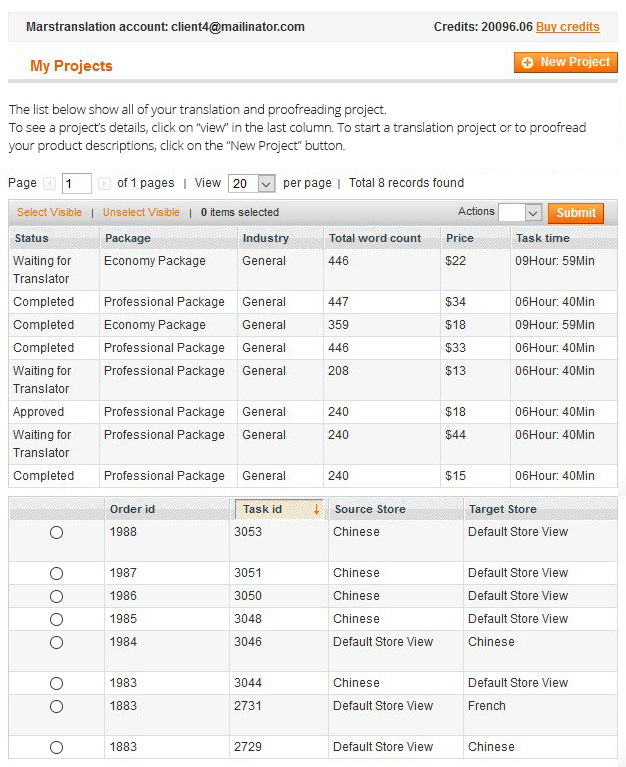
3. Select Your Product(s):
You will be provided with a list of your products. Choose the products to be translated. Click the drop down menu labelled as ‘actions’ and choose ‘add’. You can choose as less as one product or as many as the entire product catalogue for translation. Proceed by clicking on ‘submit’ at the top right corner.
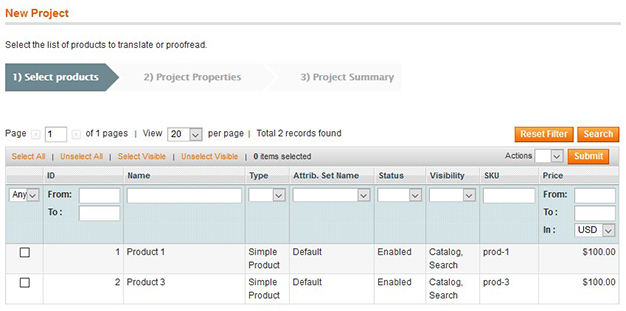

4. Choose Your Project properties:
The settings choose as the default settings will appear as they are, however they can be changed at any given point. Select the product information you would like to get translated.

Proceed by choosing your source language and your target language.

5. View Project Summary:
Continue to view your order summary.


See the real time status of your project by going back to the ‘my projects’ page where you will be able to monitor the progress of all your projects.
7. View and Import:
View your translation before you import them. Once satisfied, import your translations and get them incorporated into your store and go multilingual instantly.

8. Enjoy you multilingual store!
Explore a bigger niche market and infinite opportunities through your new multilingual store.

No state on the western side of the globe can compare the strategic geographic location, diverse multilingual workforce, and attention
Read more
San Diego is California's second-largest city, and it has a population of 1.3 million from which three million residents are
Read more
Dallas is the largest state in Texas after Houston and San Antonio. It is the ninth most populous city in
Read more
In this day and age, users love to consume video content. Statistics show that almost 90% of all internet users
Read more
Virtual reality is transforming our imaginative worlds into existence. Since childhood, we used to create visionary kingdoms and act like
Read more
Switzerland is a landlocked country with a very interesting history. The culture and languages spoken in Switzerland are highly influenced
Read more
Digitalization has played a great role in this global world. People seek the internet to find the solution to everything.
Read more
Creating massive amounts of content, buying ads, and keeping the social media game up is what most businesses would do
Read more
Are you an avid traveller and want to travel to South American countries? Then you must know which languages are
Read more