CAD, or computer-aided design and drafting (CADD), is the use of computer technology for design and design documentation. CAD software replaces manual drafting with an automated process.
If you work in the architecture, MEP, or structural engineering fields, you’ve probably used 2D or 3D CAD programs. These programs can help you explore design ideas, visualize concepts through photorealistic renderings, and simulate how a design will perform in the real world. AutoCAD software was the first CAD program, and it is still the most widely used CAD application.
About AutoCAD versions
Released by Autodesk, AutoCAD takes the second year of its release as its version number. For instance, the software released in 2015 was named as AutoCAD 2016.
The low version, AutoCAD2000, has basically fallen out of use.
From the release of AutoCAD 2004, Autodesk has updated the software every year, AutoCAD 2017 being its latest version.
AutoCAD 2017 or the older versions are 32-bit software. Starting from AutoCAD 2008, AutoCAD software is divided into 32 bits and 64 bits in order to be compatible with the operating system. However, the 64-bit 2008 version is available in English only, not available in Chinese. To install this version to the 64-bit Chinese operating system, you have to install the patches.
Starting from AutoCAD2010, AutoCAD software is much more user friendly with a new interface and some more new features. When you hover over an icon with the mouse, there will be an operation tip. However, more functions mean higher requirements for computer.

dwg: It means a drawing file save format created by AutoCAD, and now has been the standard format of 2D
Read More
Mars Translation can help you extract the texts in a DWG file and convert them into a Word file so
Read More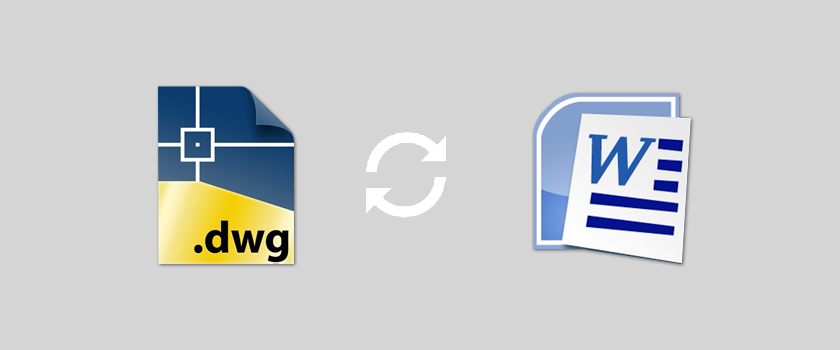
dwg: It means a drawing file save format created by AutoCAD, and now has been the standard format of 2D
Read More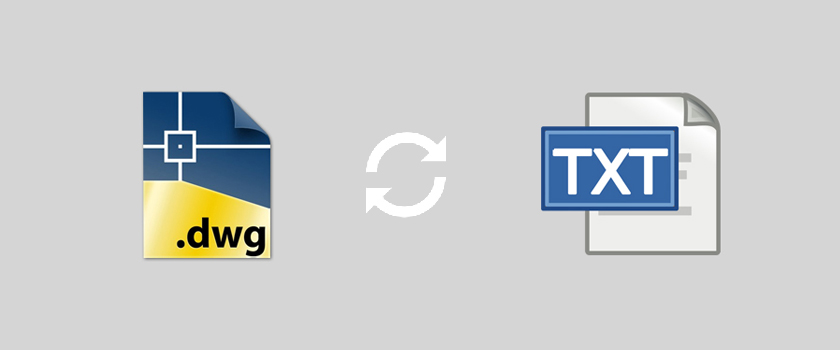
dwg: It means a drawing file save format created by AutoCAD, and now has been the standard format of 2D
Read More
AutoCAD blocks A block is an object that combines one or more single entity object. Operated as an individual complete object,
Read More
What is a file formate A file format is a standard way that information is encoded for storage in a computer
Read More
Software 1. AutoCAD 2015 - English 2. PDF virtual printer, such as Adobe Acrobat, PDF factory, or CutePDF. Step-by-Step 1. Open the CAD file,
Read More
Plot style table is used to control the color, line width and other effects. In the layer manager, every layer
Read More
The following layers can't be deleted: 1. Layer 0 and Layer Defpoints that are default layers. 2. The current active layer. To
Read More

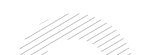
Document Translation
Professional document translation by native expertsApp Localization
Get more downloads by adapting your app for different target marketsVideo Translation
Multilingual translation and subtitling servicesWebsite Localization
Adapt your website into multiple contexts for global reachSoftware Localization
Adapt your software for global usersGame Localization
Reach new players with localized gameplayMTPE
Refine AI translations for natural fluencyBusiness Translation
Professional translation for business documents and websitesDTP & File Conversion
Professional DTP and File conversion, supporting multiple file formatsProofreading
Perfect your content with expert review© Copyright 2026 MarsTranslation