In these times of globalization when every business is opting to go multilingual in the quest to achieve global success, a collaborative effort can go a long way to achieving success. Building a website for offering services to the global audience may be an easy thing to do, but making it multilingual to cater to the preferences of this audience is a difficult task not possible for many.
Fortunately, Mars Translation has made this quest possible by partnering with WPML to offer multilingual solution to its international customers. With the support of 5000+ translators delivering translations in more than 120 languages, Mars Translation has made globalization an achievable and easy task for its customers stationed worldwide.
With the Mars Translation’s integration now publicly available for WPML users across the globe, the path to attaining global business acclaim has become even easier. With this integration, you can not only translate WordPress posts, but can also test multiple themes in the formats and languages of your choice before launch.
Accessing Mars Translation’s integration for translating your services into multiple languages, not a cumbersome process. Here is the complete guide:
Before sending your content for translation to Mars Translation, please ensure that you have the following plugins installed on your website:
These plugins can be downloaded from your wpml.org account. If you do not have an account yet, you can create a new one by choosing WPML Multilingual CMS or Multilingual Agency plans.
To avail the expert services of Mars Translation, click on the Translation Services tab found on the WPML Translation Management page or click here. Please note that this page is only available after registering on WPML. If you need any help with the WPML plugin configuration, feel free to explore our getting started guide or simply post your query on our support page.
To connect WPML to Mars Translation, all you need is the API Credentials. Go to WPML Translation Management to select your preferred translation method. Click on the button Yes, show me available translation services and choose Mars Translation on the list of given translation services and click Activate.
Clicking on Activate will direct you to the next screen showing options of selecting Mars Translation account or registration.
If you have an account with Mars Translation, click on the Yes, I already have an account and enter your token on the following screen.
If you clicked No, I don’t have an account, you can create an account and get your API Credentials by visiting the Mars Translation website and clicking on the Sign In button.
After signing in, click on ‘My Profile’ from the drop-down menu at the top left corner. On the Dashboard, go to ‘Account Settings’ section where you will be able to view the API Credentials.
Once you have your API Credentials, go to the Translation Services tab on the WPML Translation Management page. Enter your API Credentials to authenticate Mars Translation.
That’s it! Your Mars Translation account is now connected to your WordPress website.
Now you are ready to send your content for translation. For detailed steps, please visit our dedicated document page.
After your translation basket has been transmitted, click on the batch name to be redirected to Mars Translation’s login page.
Once logged in, you will be able to view the translation jobs you sent from WPML. Click on the View details tab to complete the configuration of your project.
As soon as the translation job is complete with the support of our expert linguists, it will be ready for delivery to your website.
Depending on your configuration, translations will be delivered automatically or can be mutually fetched from your WordPress admin panel. To check your configuration, go to WPML Settings, locate the Translation Pickup mode section and verify the selected option.
When automatic delivery is selected, translations will be delivered to your website automatically as soon as they are complete. At any time, you can check the status of translation jobs.
If you choose the option to fetch translation manually, you can download completed translations from WPML Translation Management page. Click the Check status and get translations button at the top of the page.
If you wish to cancel the translation jobs for pages sent from WPML to Mars Translation, please take note of the following before canceling:
Getting your documents translated through WPML by availing the expert services of Mars Translation is an easy task that can help you in achieving new heights of Globalization and get you the desired exposure to the international audience for your business.

Colorado is said to be one of the best places to do business because the business environment is very friendly
Read More
The global marketplace has become an attractive place for brands and businesses, where they strive to create a presence of
Read More
CAD, or computer-aided design and drafting (CADD), is the use of computer technology for design and design documentation. CAD software
Read More
Many global companies, foreign governments and Iranian are hoping to see an increase in investment in Iran after declaring the
Read More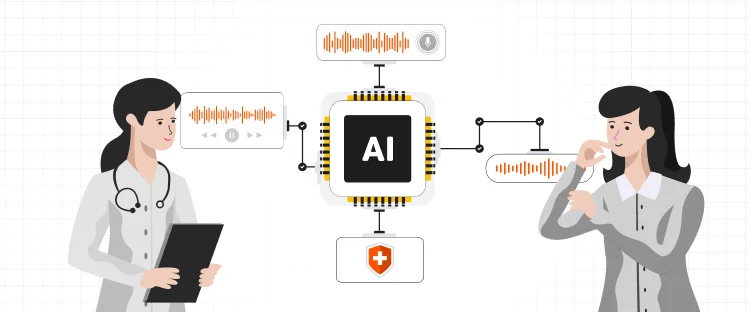
Artificial intelligence has taken a big space in almost every industry. There is also a widespread acceptance that AI is
Read More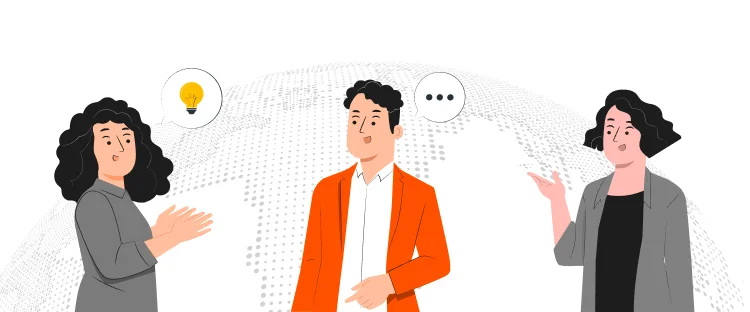
Persuasion is all about manipulating other people behavior. At first it might sound immoral but it doesn’t have to be.
Read More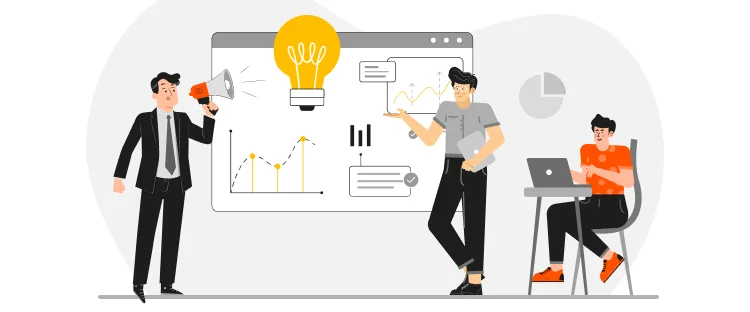
Now days everyone is searching for good ideas for their company they wanted to be more creative, they wanted to
Read More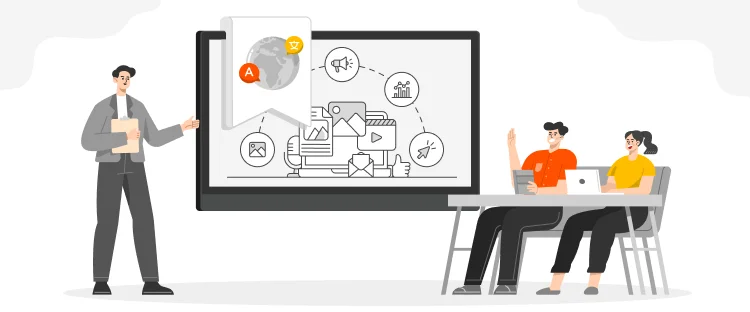
Technology has now much diverse roots in this age of development. Now it is not wrong to say, that you
Read More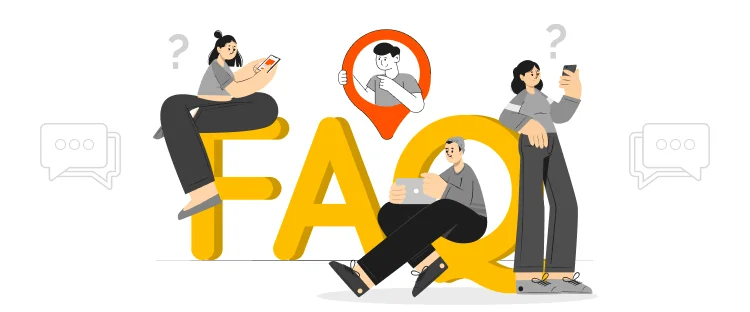
Localization is the practice of altering the functional properties of a product and also its characteristics. This is easily done
Read More

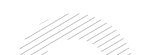
Document Translation
Professional document translation by native expertsApp Localization
Get more downloads by adapting your app for different target marketsVideo Translation
Multilingual translation and subtitling servicesWebsite Localization
Adapt your website into multiple contexts for global reachSoftware Localization
Adapt your software for global usersGame Localization
Reach new players with localized gameplayMTPE
Refine AI translations for natural fluencyBusiness Translation
Professional translation for business documents and websitesDTP & File Conversion
Professional DTP and File conversion, supporting multiple file formatsProofreading
Perfect your content with expert review© Copyright 2025 MarsTranslation